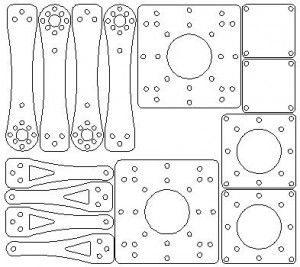I recently got my amateur radio certificate and was interested doing some APRS messaging so I purchased a Sainsonic AP510. It’s a nice little TNC with GPS, bluetooth and a thermometer.
It comes with minimal documentation in 4 languages and no software to configure it.
There’s a Yahoo Group that has firmware, configuration software and upgrade software. It’s annoying that you need to sign up for a Yahoo account to download the files there.
There’s also a Chinese website that has more firmware and some forums ( the Yahoo site has mined most needed data from there )
There’s also a good French website that explains how to flash the firmware and has some files needed for windows 7.
I found a German site that explains the serial cable pinout.
Upgrading the firmware
Standard disclaimer: this has worked for me but if it fails and bricks your AP510 I’m not responsible.
So far I have only gotten this to work on Windows, it will run under Wine but won’t connect. On windows XP these files AVRTTupdata.exe.zip and the VB6 runtime will be enough. On any newer windows MSCOMM32.OCX and MSSTDFMT.DLL will be required as well.
Make sure the ini file is in the same directory as the AVRTTupdata when you run it as it has the correct setup for the AVR in the AP510. The first time you run AVRTTUpdata it will be in Chinese, select language and put it into English.
- Use the option->comport menu item to chose the correct comport. Don’t change any of the other settings.
- Use the folder icon to load the hex file into the Upgrade tool.
- Turn off the AP510.
- Push and hold the power button on the AP510.
- While still holding the power button push the chip icon and the download will begin.
- Keep holding the power button until the download completes.
Voila your AP510 is now upgraded.
Linux Configuration tool
Update: This is deprecated use chirp instead as it now supports the AP510
The windows configuration tool is in the archive above. I didn’t want to start up a VM each time to change the config so I wrote a simple python tool AP510-setup to configure it. You’ll need to edit the script to change the comport, callsign and other settings. I’ve licensed it GPL V2 and please send me any improvements you make to the script.
To use the script:
- Edit the configuration
- Turn the AP510 off
- Start the script
- Turn the AP510 back on
- The script should dump the current settings, update the new settings and then dump the new settings
EDIT: Jan was nice enough to reverse engineer a schematic for the AP510.